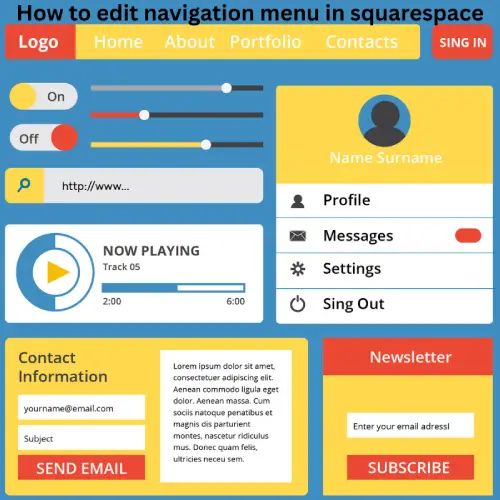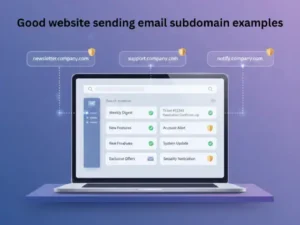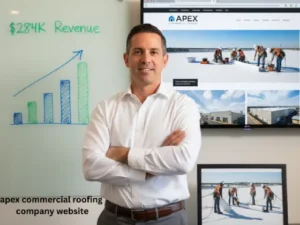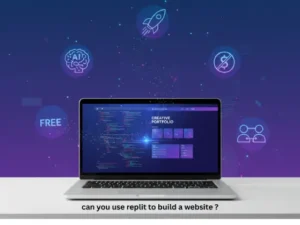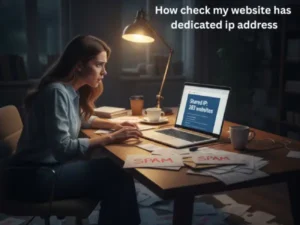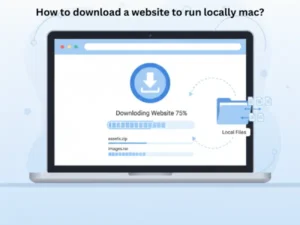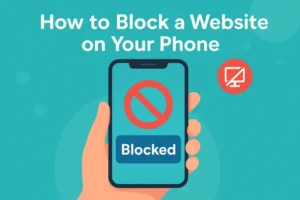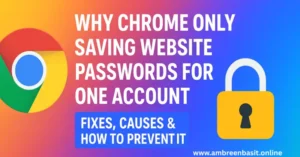Your website’s navigation menu is more than just a row of links it’s the heart of your site’s structure.
It tells visitors where to go, what you offer, and how professional your brand feels.
If your menu looks messy or confusing, users won’t think twice before leaving.
But a clean, organized navigation bar builds trust, improves SEO, and helps your visitors easily explore your pages.
The good news? Squarespace makes it super easy to edit, rearrange, or style your navigation no coding required!
In this friendly, step-by-step guide, I’ll show you how to edit the navigation menu in Squarespace like a pro.
We’ll cover everything from adding and hiding pages to creating dropdowns, editing headers, customizing mobile menus, and even improving your site’s SEO structure.
Let’s get your menu ready to impress your visitors and Google both at the same time
Why Your Navigation Menu Matters?
Your navigation menu isn’t just for looks it helps visitors and search engines understand your site’s structure.
A clean menu improves:
- User experience (UX) – Visitors find what they need faster.
- SEO – Google crawls your pages more efficiently.
- Conversions – A clear path leads visitors to the right place (like your “Contact” or “Services” page).
Example:
Imagine you own a digital marketing agency.
If your main menu says “Home | About | Services | Blog | Contact,” users instantly understand where to go.
But if it’s filled with confusing terms or too many items, they’ll leave simple as that.
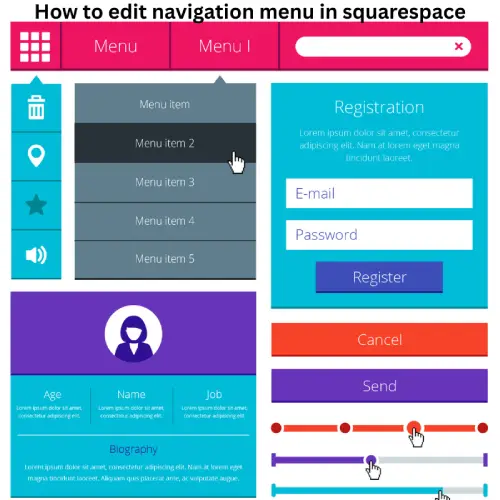
Quick Overview: How to Edit Menu in Squarespace
If you’re in a hurry, here’s a quick TL;DR:
- Open your Squarespace dashboard → Pages panel.
- Add, remove, or reorder pages using drag-and-drop.
- Create dropdown menus by nesting pages inside a folder.
- Style your header menu under Design → Site Styles.
- Check how it looks on mobile.
Done!
Now, let’s go step by step.
Step 1: Access the Pages Panel
Go to your Squarespace home menu → Pages.
Here, you’ll see three main sections:
- Main Navigation – Appears in your header.
- Secondary Navigation – Often shows in footer or sidebar (template-dependent).
- Not Linked – Pages that exist but don’t show in your menu.
This is where all the editing magic happens.
Step 2: Add a Page to Your Navigation Bar
Click the “+” icon next to Main Navigation.
Choose what you want to add a new page, a link, a blog, or even a folder.
Example:
If you’re running a photography site, you might add pages like “Portfolio,” “About Me,” or “Booking.”
Each page you add automatically appears in your navigation menu.
Tip: Use short and clear names.
Instead of “Learn More About My Photography Packages,” just write “Packages.”
If you’re thinking about upgrading your plan, you can learn more about Squarespace pricing detailshere.
Step 3: Rearrange or Organize Your Menu
Want to reorder your menu items?
Simply drag and drop them up or down in the Main Navigation list.
Example:
Before: Home | About | Blog | Services | Contact
After: Home | Services | Blog | About | Contact
This helps highlight your most important pages first.
Keep your navigation between 5–7 items too many links can overwhelm visitors.
Pro Tip: Add less important links (like Privacy Policy or Testimonials) under “Not Linked.”
Step 4: Create a Dropdown Menu (Submenu)
Dropdowns make your site look cleaner and more professional.
Here’s how:
- Click “+” → Folder in your Main Navigation.
- Name it something like “Services” or “Shop.”
- Drag related pages into that folder.
Now, hover over your new folder it becomes a dropdown menu!
Example:
Under “Services,” you might add “Web Design,” “SEO,” and “Content Writing.”
Bonus Tip:
Keep dropdowns to one level only. Too many layers confuse users, especially on mobile.
Step 5: Hide or Delete Pages from Navigation
Sometimes, you want a page to exist without showing in the menu.
To do that, just drag it down to “Not Linked.”
This keeps the page live but hidden.
Perfect for landing pages or special offers.
To delete a page completely, click the ⚙️ (settings) icon → scroll down → click Delete Page.
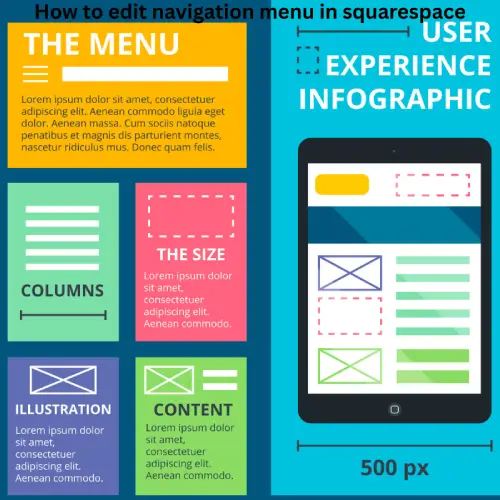
Step 6: Edit Page Title, Navigation Title, and URL
Each page in Squarespace has three important fields:
- Page Title – Appears on top of your page.
- Navigation Title – Appears in your menu.
- URL Slug – The web address (like /about or /services).
Example:
Your Page Title might be “About Ambreen Basit,”
but your Navigation Title can simply be “About.”
This keeps the menu neat while maintaining SEO-friendly titles.
Step 7: Customize Menu Design & Header
Now, let’s make your menu look beautiful.
Go to:
Design → Site Styles → Header.
Here, you can:
- Change font and size.
- Adjust menu spacing.
- Modify logo position.
- Choose sticky navigation (menu stays while scrolling).
Example:
If your background is dark, use a light text color for contrast.
Pro Tip: Consistency builds trust keep your menu font the same across pages.
Interested in improving your site’s look? Explore this simple guide to customize your logo here
Step 8: Mobile Navigation Setup
More than 60% of visitors now browse from their phones.
That means your mobile menu must be easy to use.
Squarespace automatically converts your main menu into a hamburger icon (☰) on mobile.
To customize it:
- Go to Design → Site Styles → Mobile Menu.
- Choose icon color, position, and background.
- Preview on different devices.
Test Tip:
Always test on both Android and iPhone.
Make sure the dropdowns and links work smoothly.
Step 9: Troubleshooting Common Issues
1. My menu disappeared!
- Check if pages are in “Not Linked.”
- Clear your browser cache.
- Switch to preview mode some templates hide the header on the homepage.
2. Dropdown not working?
- Make sure subpages are nested under a folder (not another page).
- Avoid special characters in folder names.
3. Header text overlaps the logo?
- Reduce font size or increase spacing in Site Styles → Header Layout.
If you still face issues, visit Squarespace Help Center they regularly update solutions for version 7.1 templates.
Step 10: Squarespace 7.1 vs 7.0 (Know the Difference)
Many users get confused here.
- Squarespace 7.1:
One layout system. All pages share the same navigation style.
Easier to customize globally. - Squarespace 7.0:
Different templates have separate menu styles and settings.
Some use header blocks, others use separate menus per page.
If you’re unsure which version you have, go to:
Home → Help → About → Version Info.
For most users in 2025, 7.1 is recommended — it’s faster, cleaner, and more SEO-friendly.
Step 11: Edit Sitemap & SEO Connection
When you add, hide, or delete pages, your site’s structure changes — and so does your sitemap.
Squarespace automatically updates your sitemap at yourdomain.com/sitemap.xml.
But here’s a tip:
If you move pages to “Not Linked,” they stay in your sitemap unless you uncheck “Enable search indexing” in page settings.
That’s how you control which pages appear on Google.
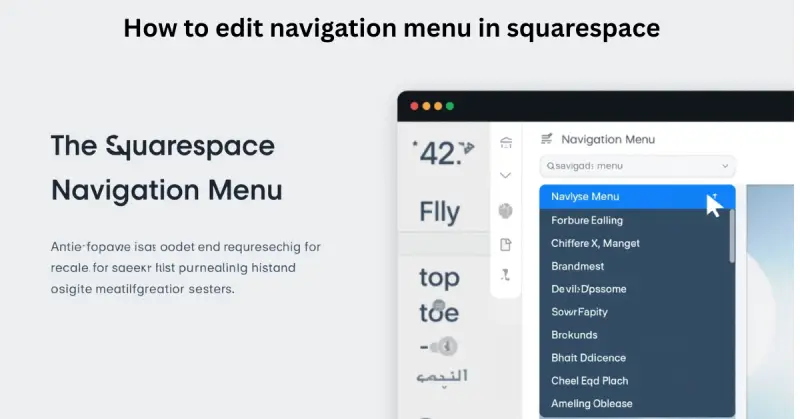
Step 12: Test Navigation Changes with Analytics
Editing your navigation isn’t a “set and forget” task.
Track how visitors interact with it.
Go to Analytics → Traffic Overview inside Squarespace.
Look for:
- Drop in bounce rate
- Increased clicks on deeper pages
- Higher average time on site
If you see improvement, your new menu is working!
Bonus tip:
Use free tools like Hotjar or Microsoft Clarity to watch user click maps — see where people tap most.
Step 13: Mini Case Example
Before:
A coach’s website had “Home | Blog | Testimonials | Services | Gallery | Shop | FAQ | Contact.”
Visitors often left after one page.
After:
She simplified it to “Home | Services | Blog | About | Contact.”
Dropdown under “Services” included “Coaching” and “Workshops.”
Result?
Visitors spent 48% more time on site.
Step 14: Navigation Checklist (Free Download Idea)
Want to make sure your menu is perfect?
Here’s a quick checklist:
✅ 5–7 top links only
✅ Dropdowns only one level deep
✅ Clear, simple names
✅ Consistent font & color
✅ Works perfectly on mobile
✅ Hidden pages only if necessary
✅ Sitemap updated automatically
👉 You can even create a downloadable “Menu Checklist” PDF as a lead magnet for your readers.
FAQs (People Also Ask)
Q1. How do I edit the navigation menu on Squarespace?
Go to Pages → Main Navigation. Add, drag, or delete pages. It updates instantly.
Q2. How do I edit the dropdown menu in Squarespace?
Add a Folder, then drag pages inside. It automatically becomes a dropdown.
Q3. How do I edit headers in Squarespace?
Go to Design → Site Styles → Header to change fonts, colors, or layout.
Q4. How do I add a page to the navigation bar in Squarespace?
Click the “+” icon in the Pages panel and select your new page type.
Q5. How to edit sitemap in Squarespace?
Visit each page’s settings → SEO tab → uncheck “Enable search indexing” to hide it.
Q6. How do I add pages in the navbar?
Same as adding a page in Main Navigation drag the page there, and it appears in the menu.
Final Thoughts
Editing your navigation menu in Squarespace isn’t just about arranging pages it’s about shaping your visitors’ journey.
When users can easily find what they’re looking for, they stay longer, explore more, and trust your brand.
Take your time to organize your pages in a way that feels simple and logical.
Avoid clutter, use clear page names, and test how your menu looks on mobile devices because most visitors browse from their phones now.
If you’re unsure about menu design or structure, Squarespace’s official navigation guide offers more advanced customization options.
Remember a well-structured menu is more than good design; it’s part of your site’s SEO and user experience.
So keep it clean, consistent, and always focused on helping visitors reach what they need with just one or two clicks.
Your site’s success begins with small details like this and you’re already doing great by optimizing your menu the right way.