Have you ever installed a browser extension that works great on most sites but creates problems on just one?
Maybe it hides content, breaks design, or stops videos from playing.
The good news: You don’t need to uninstall the extension completely.
Modern browsers allow you to block an extension from a specific website so it runs where you need it, and stays off where you don’t.
Here’s the plan: I’m breaking down how to block extensions from specific websites in all three major browsers Chrome, Edge, and Firefox.
You’ll get troubleshooting help for common problems, plus actual examples that show you exactly what to do. Tech beginner? No problem. Already know your way around? Even better. Either way, this is straightforward
How Browser Extensions Affect Websites
Before you block an extension on a specific site, it’s worth knowing how these tools actually work.
Every extension runs tiny background scripts that interact with the pages you visit.
They can modify layouts, hide ads, or add new features to improve your experience.
But sometimes, these scripts interfere causing slow loading, broken buttons, or missing content.
Knowing how they behave helps you choose when to pause, disable, or allow an extension.
It’s the first step toward faster, safer, and more controlled browsing.
Why Would You Block an Extension on Certain Websites?
Extensions are powerful.
They can block ads, take screenshots, manage passwords, or even write code for you.
But sometimes, they don’t play nice with certain websites:
- Ad blockers: Many news sites ask you to disable them. Otherwise, you can’t read the article.
- Grammarly or writing tools: Sometimes, they overlap with forms or comments, making it hard to type.
- Password managers: They may auto-fill the wrong fields on certain websites.
- Productivity tools: Extensions like “Focus” block social media. But what if you need YouTube for study?
Instead of uninstalling the tool completely, you can disable it just for one site.
Example: I personally use Grammarly everywhere. But when I log in to my online banking, I don’t want Grammarly scanning sensitive forms.
So, I block it for that site only.
This gives me the best of both worlds control + flexibility.
sometimes people block extensions when visiting restricted pages or when trying to access an unblocked website for study or work.

How to Disable an Extension for One Website (Chrome)
If you’re short on time, here’s the quick method in Chrome:
- Visit the website where you don’t want the extension.
- Click the extension icon (puzzle piece) in your toolbar.
- Find your extension → click the three dots → select Manage Extension.
- Scroll to Site Access.
- Choose On specific sites.
- Add or remove the website URL.
That’s it!
The extension will no longer run on that site.
But let’s go deeper with screenshots, troubleshooting, and multi-browser support.
Step-by-Step Guide for Chrome (and Edge/Brave)
Chrome, Microsoft Edge, and Brave are all built on Chromium, so the steps are almost identical.
Step 1: Go to the Website
Open the site where you want to stop the extension from running.
For example, if you want to block AdBlock on cnn.com, first open cnn.com.
Step 2: Open the Extensions Menu
- Click the puzzle piece icon on the top-right of your browser.
- This shows all installed extensions.
Step 3: Find Your Extension
Locate the extension you want to control.
Click the three dots next to it.
Step 4: Manage the Extension
Select Manage Extension.
This will open the settings page for that extension.
Step 5: Change Site Access
Scroll to the section called Site Access.
Here, you’ll see three options:
- On all sites
- On specific sites
- On click
Choose On specific sites.
Step 6: Add or Remove Website
- If you want to block the extension: Remove the site URL from the list.
- If you want to allow the extension only on certain sites: Add those sites manually.
Step 7: Reload the Page
Sometimes changes take effect only after you refresh the site.
Example: Let’s say you want to block Grammarly on your school portal.
Just set its permissions to “On specific sites” → do not add the school site → refresh → Grammarly will stop interfering.
In Chrome, you can control which extensions run on specific sites through the Site Access setting. Learn more about managing site access in Chrome settings for detailed browser documentation.
Firefox: What’s Different?
Firefox handles extensions slightly differently.
Not every extension has per-site permissions.
Here’s what you can do:
- Click the hamburger menu (≡) on the top-right.
- Select Add-ons and Themes → Extensions.
- Find your extension and click the three dots → Manage.
- Look for Permissions.
- If site access is supported, set it to “On specific sites.”
- If not, you can only enable/disable the extension entirely.
Example: In Firefox, popular extensions like uBlock Origin have their own settings where you can whitelist or block sites.
So, you may need to use the extension’s options page instead of Firefox’s built-in menu.
Firefox also lets you manage which sites an extension can access. Check out Mozilla’s guide to controlling extension permissions to understand the permission system better.
Troubleshooting: What If the Option Is Missing?
Sometimes, you won’t see “On specific sites” in the extension settings.
Here’s why:
- The extension doesn’t support site-level permissions.
- Your browser version is outdated.
- The extension was built before this feature existed.
Fixes to Try:
- Update your browser (Chrome, Edge, Firefox).
- Reinstall the extension (sometimes it fixes permission issues).
- Check the extension’s options page — many popular tools like uBlock or AdGuard let you block/allow sites from inside their settings.
- As a last resort: disable the extension temporarily when visiting that site.
Example: If you use an old screenshot tool that doesn’t support per-site blocking, disable it with two clicks from the toolbar while you’re on that site. Then enable it again afterward.

Can Website Owners Block Extensions?
This is a common question: “Can I block extensions from working on my website?”
Short answer: Not fully.
Extensions run inside the browser, so website owners can’t stop them completely.
But developers can:
- Detect some extensions (like ad blockers).
- Show polite messages: “Please disable your ad blocker to view this page.”
- Use technical tricks like Content Security Policy (CSP) to reduce how extensions interact.
Example: Many news sites detect ad blockers. Instead of blocking the extension, they ask you to whitelist the site.
If you’re a site owner, the best practice is to request politely forcing users often leads to frustration.
Blocking Extensions vs Blocking Websites (What’s the Difference?)
Many people confuse these two actions:
- Blocking an extension on a site: Stops that extension from running on that website.
- Blocking a website: Prevents you or your kids from visiting that site altogether.
For blocking websites, here are a few methods:
- Use extensions like BlockSite.
- Use Google Family Link for parental controls.
- Change your router/DNS settings (like OpenDNS) to block sites network-wide.
- For permanent blocking, edit your hosts file on Windows/Mac.
Example: If you want to block Facebook entirely (not just extensions on it), use BlockSite or router-level settings.
If your goal is blocking extensions only, follow the earlier steps.
People Also Ask (FAQ Section)
Here are some common questions users ask — and clear answers.
How do I block certain websites extensions?
You can’t block websites’ extensions directly. But you can control which extensions run on which websites by opening the extension’s settings and adjusting site access permissions.
How do I turn off extensions for specific sites?
In Chrome: Toolbar → Extension icon → Manage Extension → Site Access → choose On specific sites. Add or remove URLs.
How to block an 18+ website on Chrome?
That’s a different task. To block adult sites, use parental control settings, BlockSite extension, or DNS filters like OpenDNS.
Can I put a block on certain websites?
Yes. You can block websites using Chrome extensions, router settings, or DNS filters. For kids, use Google Family Link.
How do I permanently block a particular website?
Edit your device’s hosts file, use a router filter, or set parental controls. These prevent access even if extensions are removed.
How do I restrict access to a certain website?
Set up a supervised browser profile, firewall rule, or DNS filter. Extensions are easier, but router/DNS filters are stronger for long-term control.
Final Tips for Success
- Always keep your browser updated to unlock new extension controls.
- Use extensions wisely — fewer is better for speed and privacy.
- Combine site access with profiles (work profile, study profile, kids profile) for better control.
- If you’re a website owner, focus on user trust instead of fighting extensions.
Conclusion
Managing browser extensions might seem like a small task, but it has a big impact on your online safety and browsing experience. By learning how to block an extension from a specific website, you gain more control over what runs in the background, protect your privacy, and reduce the chances of slow loading pages or unwanted behaviors.
Whether you’re using Chrome, Edge, or Firefox, the steps are straightforward once you know where to look. And the best part? You don’t have to remove the extension completely you simply decide where and when it should work. This flexibility gives you the best of both worlds: functionality when you need it and peace of mind when you don’t.
As the internet keeps evolving, so do browsers and their extensions. Staying up to date with these settings ensures you’re always ahead. whether you’re a casual user managing distractions, a parent keeping browsing safe, or a professional who wants a faster, distraction-free workflow.
If you’re interested in exploring more tools that make website creation easier, you can check out this guide I’ve shared earlier.


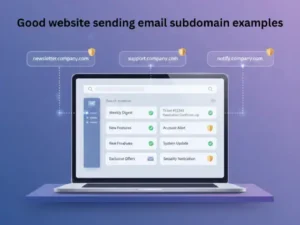
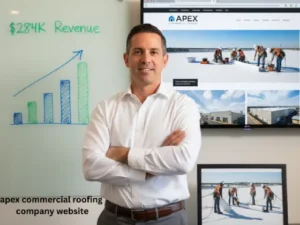
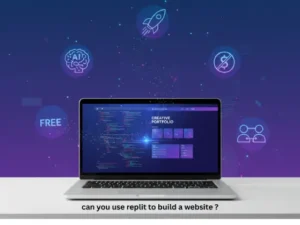
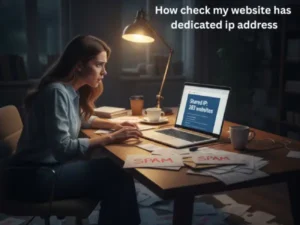
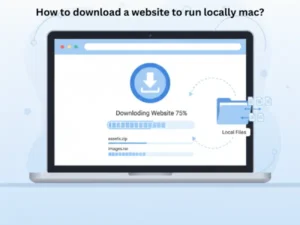



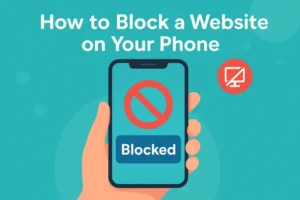
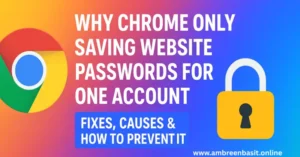
3 Responses